Erik Darling and Kendra Little Talk AI, Databases, and SQL Server 2025
Erik Darling joins me on the Dear SQL DBA Podcast to chat about AI tools, why they work better for Python and PowerShell than SQL, and what’s …
Read MoreLast week I posted a quiz on SQL Operations Studio, a free, multi-platform tool from Microsoft..
This tool is under active development and the features are improving by the day – which makes it a great time to start trying out the tool and see what you like: because you can suggest changes!
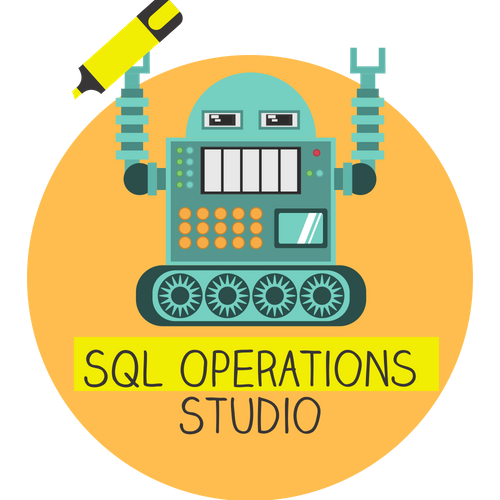
Personally, I find that one of the things like I like to learn first with a tool is how to get around more easily using keyboard shortcuts. As soon as I set up keyboard shortcuts and color themes, I feel more at home in a client.
So, let’s make ourselves at home!
Correct answers:
Correct: 48 (30%) / Incorrect: 113 (70%)
Most of the folks who got that one incorrect didn’t know about the SSMS Keymap Extension. It’s definitely worth checking out, because makes things much easier for some shortcuts that are trickier to map, like enabling actual execution plans.
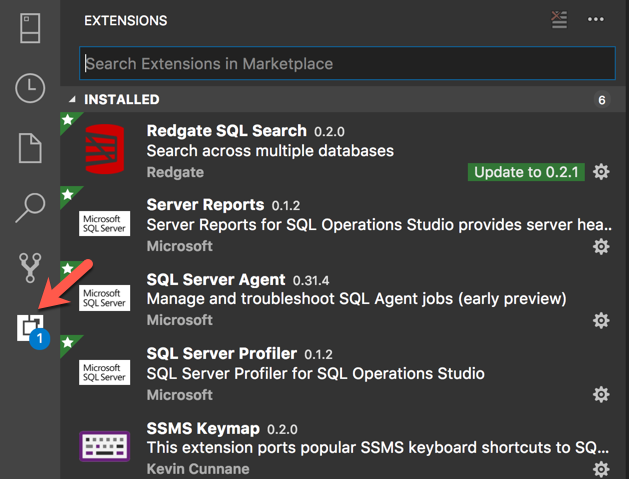
Answer: Shift+Alt+A
I think a lot of folks who use SSMS regularly and don’t use VSCode may not know what I meant by the question, because SSMS doesn’t have this functionality (or if it does, I’ve never figured out the shortcut!)
Here is one version of togging a block comment in action around existing text.
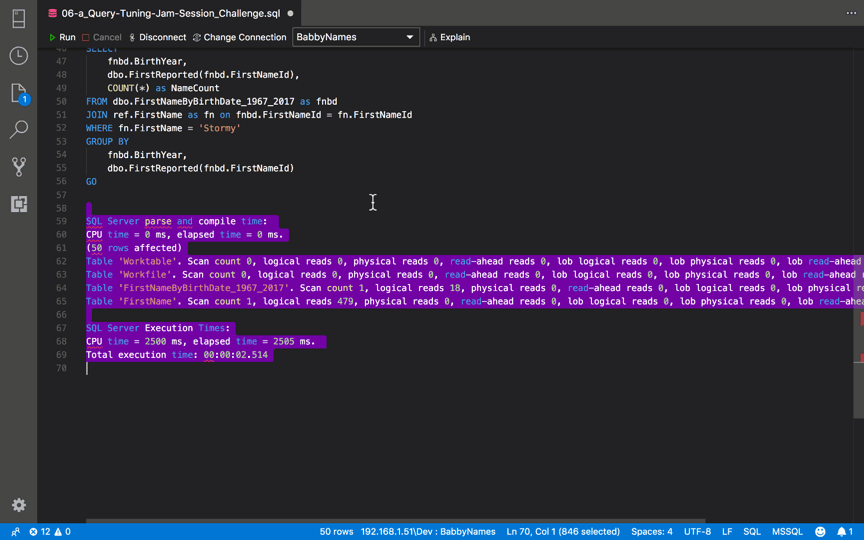
It can also be very nice to insert a block comment and then type in the middle of it right after inserting the brackets!
If it’s possible to fall in love with a keyboard shortcut, I am in love with this one.
Answer: Ctrl+K Ctrl+C (windows) / ⌘K ⌘C (mac) Mnemonic: Control Kansas City (nonsensical, but works for me! Thanks Merrill!)
Some things are the same as in Management Studio! At least for Windows folks.
For folks, like me, who use a mac, the default shortcut for this uses the Command Key. It is re-mappable if you don’t feel like retraining yourself when you switch between clients.
Answer: Ctrl+K Ctrl+S (windows) / ⌘K ⌘S (mac) Mnemonic: Control Keyboard Shortcuts
Especially when you’re first getting started, you’ll be asking a lot: is there a shortcut for x? You may want to map a shortcut where there isn’t one, or change a mapping. That makes this a useful screen to toggle quickly.
Answers:
This was news to most people!
There’s currently more than one way to get an actual execution plan.
The awesome easy way is to install the SSMS Keymap Extension (pictured above). It maps the “Run Current Query with Actual Plans” command (which doesn’t have an option in the GUI as of today) to the CTRL+m shortcut.
If you don’t feel like using the extension, you can open the Command Palette (Ctrl+Shift+P (windows) / ⌘+Shift+P (mac)) and use the option “Run Current Query with Actual Plans”
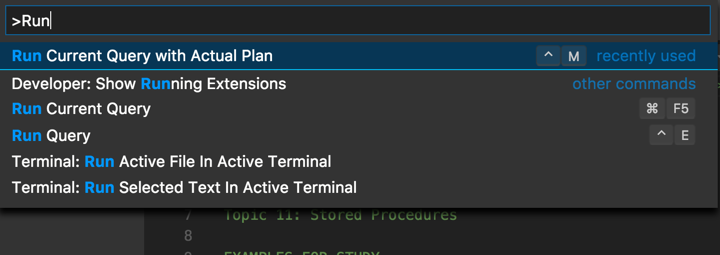
Notes:
Answer: Yes, several
I know some of you folks out there love dark themes, so rejoice: you can take your pick. You can also customize them! In my last post, I wrote about customizing my highlight color and included links to lots of shortcut references.
While I still switch into SSMS for many tasks, I personally am finding that SQL Ops Studio is a super nice place to write code - so I’m using it as much as I can. Here’s that download link again.
Copyright (c) 2025, Catalyze SQL, LLC; all rights reserved. Opinions expressed on this site are solely those of Kendra Little of Catalyze SQL, LLC. Content policy: Short excerpts of blog posts (3 sentences) may be republished, but longer excerpts and artwork cannot be shared without explicit permission.