Static Site Improvements: Scheduled Posts, Preview Builds, Robots Writing the CSS
I’ve standardized design, upgraded components, added client-side search, and configured browser caching for this site over the last few weeks. …
Read MoreI’ve moved from WordPress to an Azure Static website built with Hugo. The conversion, including grooming all my old posts and a special setup for my free courses took up most of my personal time for a week (including a 4 day weekend).
Here’s why I made the change. I’ll also share the basic components I chose for my site, the tools and steps I used in the conversion, and some lessons learned from the implementation.

I used WordPress for blogging from 2009 to 2021. Even after some cleanup, I have more than 500 blog posts. So I had a good amount of investment with WordPress. I knew that changing how I manage and publish my blog content would be a lot of work.
But I had significant pains with WordPress:
I wasn’t having fun with the blog anymore after I’d migrated to the Terrible WordPress Host. Troubleshooting WordPress wasn’t appealing. I didn’t want to spend a bunch of money to have someone else do it, either. I considered abandoning the blog and simply moving on. :wastebasket: :raccoon:
The main reason I didn’t do that was that those friends in the community who DM’d me about my site being down mentioned that they found my content useful. This feedback helped me make the right decision. Thanks, friends. :revolving_hearts:
So I looked around to see if there was a newer way to blog which would be more fun for me, and which wouldn’t have all these problems.
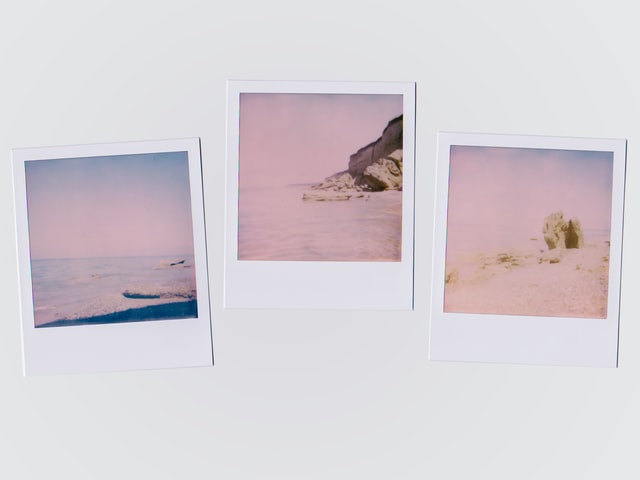
In the early days of the internet, all web pages were pretty simple: just some HTML. Eventually with some CSS styling. Static websites are a return to this concept: when your browser loads a page on a static site, it’s mostly just loading pre-baked HTML and CSS.
This contrasts to dynamic websites, where pages may load different things for different people. There are also generally more types of interactions available on dynamic sites. But with the flexibility of dynamic sites comes the complexity and potential for related issues I mentioned above.
There are now a few open-source static website generators which are very popular both for blogs and other types of websites. The most popular are Jekyll, Hugo, and Gatsby. The main benefits of using a static site built with one of these generators are:
The downsides of static sites are that they are less accessible to people who prefer to work in a lower-tech fashion.
It also can take a little extra work to include interaction in your website and often involves integrating third party services into your site. You’ll see that I have workarounds for blog comments, newsletter subscription, and a comment page below, all of which leverage an external provider.
I didn’t have a tiny project – remember, I had ~500 blog posts to migrate and a desire to do a custom setup to still offer ~30 free video courses online. Also, the performance of my current WordPress site was just abysmal. I frequently got DMs on Twitter from friends nicely letting me know that my site wasn’t working :cold_sweat:.
It felt advisable to ask my network for advice.
My first thought was that Chrissy LeMaire had written about migrating her WordPress site to GitHub Pages. But when I mentioned this on Twitter, Chrissy advised that she might approach this a different way if she had it to do again:
Good intermediate solution but not a good final solution! I haven’t blogged much since then because it’s a pain 😭 In retrospect, I’d look for a WordPress to Markdown plugin, and put the work in upfront.
My next thought was… hey, didn’t my partner do something like this for his blog a while back? Uh, yeah, I thought of Chrissy first and my partner second. :woman-shrugging: Is that weird?
Jeremiah explained that he had fully converted his site up front (like Chrissy recommends). He is using Hugo with the Mainroad theme and deploying to an Azure Static Web App. He recommended this approach and said that his experience now is good. But he also mentioned that the tooling he used to convert his posts wasn’t terrific and that he’d look for another alternative for getting WordPress content into Markdown.
Coincidentally, Justin Bird mentioned on Twitter that he also moved to Hugo for his site. He said that he had used lonekorean’s WordPress-export-to-markdown project to convert his content.
Together, this was all enough to give me a good starting point, so I dove right in.
In other words, I didn’t do an exhaustive comparison of static web generators and hosts. From what I’ve read, there are multiple great choices here. I’m already interested to try Jekyll and Netlify in future projects, perhaps.
I’ve alluded to a lot of this so far, but here’s a summary of all the tooling and services I am using for this site, along with cost considerations:
And here are the third party integrations I’m using:
I began by following the steps outlined in this excellent Tutorial: Publish a Hugo site to an Azure Static Web Apps Preview. This walked me through:
I carried all these steps in VSCode, the Azure Portal, and the GitHub web interface. This was all really accessible – the steps even automatically created my GitHub Action which does the publishing! :star:
Your Azure Static Web App is created with a default name. This enabled me to keep working on my project for a while and convert my existing content, then finally redirect my domain name when I felt ready to do so.
If you don’t have existing blog content to migrate, at this point you can just register a domain name, point it at the static site, and you’re off to the races!
I used lonekorean’s WordPress-export-to-markdown project to do this conversion, as Justin Bird recommended. I had a good experience with this script.
The instructions for the script guided me through this basic process:
During the conversion process, the script will go to your live WordPress site and save off images referenced in your posts. You can throttle the image downloads if you hit errors. I found that it did a great job in general of grabbing my images. It consistently failed on images which I’d imported from a different WordPress site at some point, for whatever reason, though. It was a small enough amount that I cleaned these up manually when I “groomed” my posts.
I ran through the export process a few times and iteratively copied the files into my Hugo project and tested to make sure the generated files matched my old WordPress URL structure. It’s great that the script is flexible about this!
In my case, all of my old blog URLs are in the format: kendralittle.com/yyyy/mm/dd/the-post-url/
[Permalinks]
posts = "/:year/:month/:day/:filename"
My basic folder structure in Hugo (excluding my courses, more on that later) looks like this:
.
├── content
| ├── posts
| | ├── a-post-title.md // <- https://www.kendralittle.com/1995/01/29/a-post-title/
| | └── i-wrote-this-too.md // <- https://www.kendralittle.com/2010/10/01/i-wrote-this-too/
| | └── {etc} // <- ~500 files total (one per post)
| └── about-kendra-little.md // <- https://www.kendralittle.com/about-kendra-little
| └── {etc} // <- I just have a few pages, no biggie
├── static
| └── images // <- All images
└── themes\Mainroad // <- This is the theme, which is a git submodule
One thing which I love love love about my static site is that I can do loads of work locally. All I need to do is run this command line in my project:
hugo server
This starts up a local webserver at http://localhost:1313/, which I can load in a browser and see exactly how my site looks now.
And even better, every time I save a change to a file in my Hugo project, it rebuilds and the change is immediately visible on the webserver. And it’s :boom: FAST :boom:. Having this super-fast local build and deploy made working on the conversion process really fun for me. I got to see things transform right before my eyes.
No conversion script will be perfect for every use case. I used a combination of manual editing and “find and replace in files” functionality in VSCode (at times with regular expressions), to get my content into a shape which I like.
Things which I fixed up include:
Throughout the process of fixing things up, I constantly looked at my local webserver as I saved things.
I also committed fairly frequently, and periodically pushed a batch of commits up to my GitHub repo to make sure that the build and deployment from that point was still working.
After working with Hugo for a little while, I became ready to learn how to create a page structure alongside the blog to hold my courses and lessons.
I had used a plugin to manage my courses in WordPress, and happily the WordPress-export-to-markdown script did convert markdown pages for all my courses and lessons. I just needed to figure out how to get these to display in some coherent fashion without manually having to add a lot of links to list out lessons for each post and navigate between them– and ideally not change too many URLs.
It turns out that Hugo is very much suited to helping build out content like a “courses” structure with lessons. The main things I needed to learn about were:
I did a lot of searching and employed a great deal of trial and error, but having a really fast and convenient local build and webserver experience made this fun to work out.
My old site’s performance was so bad that I probably should have cut over nearly right away and just put a note on the new site that I was working on cleaning things up. But I was excited enough about what I was building that I wanted it to be a certain level of “done” before I showed it to people.
The process of cutting over is relatively simple, but I learned some important things about how to do this with an Azure Static Web App.
Microsoft has provided good documentation on how to setup a custom domain in Azure Static Web Apps Preview. Follow this, but note:
If you are using Cloudflare, follow the steps in the documentation above to configure CNAMEs, but also know…
kendralittle.com/*Forwarding URL301 - Permanent Redirecthttps://www.kendralittle.com/$1DNS takes time to propagate, and in this case waiting was the hardest part. I was so excited to go live with my revamped little site!
Here are some highlights of things I’ve learned and resources I’ve used while configuring my new Hugo site with the Mainroad theme. I found that there’s a really great community out there and that I could solve most of my problems with searching and testing out different options.
There are only two things I’ve found which I couldn’t easily override or modify outside of the Mainroad theme submodule. I’ve worked around both of these by forking the Mainroad repo in GitHub and making the forked repo my sub-project. This allowed me to:
I spent a lot of time finding hard ways to do this before finding an incredibly easy way to do it. The easy way:
It’s absolutely possible that trolls or bots could strike and hit the form with a lot of garbage data – but this is honestly a risk for any contact form solution. If that happens it’s really easy for me to just delete the form. For a 1.0 this is just a really easy way to start.
A lot of people seem to use Disqus for their comments. You can sync your older comments from WordPress into Disqus if you want an automated way to carry those over.
As a woman on the internet, I have had a mixed experience with comments. Some very positive, some… not.
I decided that for now I am going to use a loosely integrated system with comments implemented via GitHub issues, as described here. I migrated over comments for some of my most popular posts according to Google Analytics, but generally didn’t worry about the rest. This means that comments are effectively closed on a lot of my older posts and, well, I’m totally fine with that.
In the future, I may look at implementing GiTalk. Justin Bird has implemented them here and they take using GitHub issues for comments to another level.
Some folks like to subscribe to blog posts – the two popular choices seem to be by RSS feed and by email.
It’s worth setting up both, if you have time. The email solution will depend on your RSS feed, so do that first.
I’ve had a great deal of fun working on this project. I’m more excited about blogging than I’ve been in a long time, and I’m looking forward to finding little ways to tweak and improve this site over time as well.
In a way, I guess this is all thanks to that terrible WordPress host. They ended up really improving my website, even if it was by convincing me to abandon WordPress and use static site generators for most of my personal website uses in the future. :woman-shrugging:
More genuine thanks go to the folks who helped me figure out this whole static site thing – everyone whose articles I’ve linked to above, plus:
Copyright (c) 2025, Catalyze SQL, LLC; all rights reserved. Opinions expressed on this site are solely those of Kendra Little of Catalyze SQL, LLC. Content policy: Short excerpts of blog posts (3 sentences) may be republished, but longer excerpts and artwork cannot be shared without explicit permission.