Be Prepared: Collecting Data from sp_WhoIsActive in a Table
I am a fangirl of Adam Machanic’s free sp_whoisactive stored procedure.
One of the great things about sp_whoisactive is that it’s very …
Read MoreIt’s often useful to be able to run a bunch of stored procedures in the background over a period of time against a test instance.
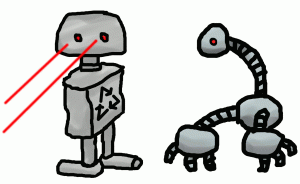
This can be nice for:
This post shows you how to create several stored procedures for AdventureWorks2008R2 which will provide different result sets and have slightly different run times when run with a variety of parameters– in this case, individual letters of the alphabet.
You can then run PowerShell commands which start jobs in the background. Each job runs a stored procedure and loops through all letters of the alphabet, providing each one as a parameter. You can set the job to do that loop a configurable amount of times (the commands are set to 100). In other words, as given, each stored procedure will be run 2600 times. Since you’re running multiple jobs and they’re all going asynchronously in their own threads, you’ll have a variety of commands trying to run at the same time.
Optional: you can start the PowerShell jobs under different credentials if you need.
Alternatives: In the past, I’ve typically done things like this with T-SQL loops (often with dynamic SQL) and multiple Management Studio windows. This works OK, but it’s a little time consuming to open each window, paste everything in (or open multiple files), and start them all up. I find it much more convenient now to use scripts.
Let’s get one thing clear: these procedures aren’t designed to run optimally, and they aren’t coded nicely.
You’ll notice these procedures have all sorts of problems. And that’s by design– my goals are for testing things around these, so it’s really a little better for me if they don’t play perfectly nice.
In other words, these sure ain’t for production. :)
/****************
Jump in the kiddie pool
********************/
USE AdventureWorks2008R2;
go
/****************
CREATE THE SCHEMA
********************/
IF SCHEMA_ID(N'test') IS NULL
EXEC sp_executesql N'CREATE SCHEMA test AUTHORIZATION dbo'
GO
/****************
CREATE Silly Stored Procedures in the Schema
********************/
IF OBJECT_ID(N'test.EmployeeByLastName', 'P') IS NULL
EXEC sp_executesql N'CREATE PROCEDURE test.EmployeeByLastName as return 0'
GO
ALTER PROCEDURE test.EmployeeByLastName
@lName nvarchar(255)
AS
SELECT @lName = N'%' + @lName + N'%'
select *
FROM HumanResources.vEmployee
WHERE LastName LIKE @lName
GO
IF OBJECT_ID(N'test.EmployeeByFirstName', 'P') IS NULL
EXEC sp_executesql N'CREATE PROCEDURE test.EmployeeByFirstName as return 0'
GO
ALTER PROCEDURE test.EmployeeByFirstName
@fName nvarchar(255)
AS
SELECT @fName = '%' + @fName + '%'
select *
FROM HumanResources.vEmployee
WHERE FirstName LIKE @fName
GO
IF OBJECT_ID(N'test.EmployeeDepartmentHistoryByLastName', 'P') IS NULL
EXEC sp_executesql N'CREATE PROCEDURE test.EmployeeDepartmentHistoryByLastName as return 0'
GO
ALTER PROCEDURE test.EmployeeDepartmentHistoryByLastName
@lName nvarchar(255)
AS
SELECT @lName = N'%' + @lName + N'%'
select *
FROM HumanResources.vEmployeeDepartmentHistory
WHERE LastName LIKE @lName
GO
IF OBJECT_ID(N'test.EmployeeDepartmentHistoryByFirstName', 'P') IS NULL
EXEC sp_executesql N'CREATE PROCEDURE test.EmployeeDepartmentHistoryByFirstName as return 0'
GO
ALTER PROCEDURE test.EmployeeDepartmentHistoryByFirstName
@fName nvarchar(255)
AS
SELECT @fName = '%' + @fName + '%'
select *
FROM HumanResources.vEmployeeDepartmentHistory
WHERE FirstName LIKE @fName
GO
IF OBJECT_ID(N'test.ProductAndDescriptionByKeyword', 'P') IS NULL
EXEC sp_executesql N'CREATE PROCEDURE test.ProductAndDescriptionByKeyword as return 0'
GO
ALTER PROCEDURE test.ProductAndDescriptionByKeyword
@keyword nvarchar(255)
AS
SELECT @keyword = '%' + @keyword + '%'
select *
FROM Production.vProductAndDescription
WHERE Name LIKE @keyword OR ProductModel like @keyword OR description LIKE @keyword
GO
Once you’ve got the procedures written, you just need to set up your PowerShell commands.
These commands use PowerShell background jobs.
Even if you don’t know PowerShell, if you look at these commands you can pretty easily pick out where the 1 to 100 loop is, where the a to z loop is, and what commands are being run.
Since the jobs are running to create load in the background and I don’t care about collecting query results, I pipe the output all to Out-Null.
#test.EmployeeByLastName
Start-Job -ScriptBlock {Import-Module sqlps; foreach($_ in 1..100) {foreach ($_ in [char]"a"..[char]"z") {Invoke-Sqlcmd -Query "exec test.EmployeeByLastName '$([char]$_)'" -ServerInstance "YOURMACHINE\YOURINSTANCE" -Database AdventureWorks2008R2 | Out-Null }}}
#"test.EmployeeByFirstName"
Start-Job -ScriptBlock {Import-Module sqlps; foreach($_ in 1..100) {foreach ($_ in [char]"a"..[char]"z") {Invoke-Sqlcmd -Query "exec test.EmployeeByFirstName '$([char]$_)'" -ServerInstance "YOURMACHINE\YOURINSTANCE" -Database AdventureWorks2008R2 | Out-Null }}}
#"test.EmployeeDepartmentHistoryByFirstName"
Start-Job -ScriptBlock {Import-Module sqlps; foreach($_ in 1..100) {foreach ($_ in [char]"a"..[char]"z") {Invoke-Sqlcmd -Query "exec test.EmployeeDepartmentHistoryByFirstName '$([char]$_)'" -ServerInstance "YOURMACHINE\YOURINSTANCE" -Database AdventureWorks2008R2 | Out-Null }}}
#"test.EmployeeDepartmentHistoryByLastName"
Start-Job -ScriptBlock {Import-Module sqlps; foreach($_ in 1..100) {foreach ($_ in [char]"a"..[char]"z") {Invoke-Sqlcmd -Query "exec test.EmployeeDepartmentHistoryByLastName '$([char]$_)'" -ServerInstance "YOURMACHINE\YOURINSTANCE" -Database AdventureWorks2008R2 | Out-Null }}}
#"test.ProductAndDescriptionByKeyword"
Start-Job -ScriptBlock {Import-Module sqlps; foreach($_ in 1..100) {foreach ($_ in [char]"a"..[char]"z") {Invoke-Sqlcmd -Query "exec test.ProductAndDescriptionByKeyword '$([char]$_)'" -ServerInstance "YOURMACHINE\YOURINSTANCE" -Database AdventureWorks2008R2 | Out-Null }}}
Each command will start an asynchronous background job.
Once the jobs are running in the background, you may want to check on their status. You can do so by running:
get-job
if you want to remove a job from the list, you can use Remove-Job with the job number, or you can remove all jobs (whether or not they are running) with:
Remove-Job \* -Force
If you want to see the output of a job, you can use Receive-Job– supply the jobnumber. If you’re troubleshooting and want to see errors, you probably want to remove | Out-Null from the command that starts the job, and use a fewer number of loops. Then you can can receive the job’s output and see any errors.
Receive-Job JOBNUMBER
Copyright (c) 2025, Catalyze SQL, LLC; all rights reserved. Opinions expressed on this site are solely those of Kendra Little of Catalyze SQL, LLC. Content policy: Short excerpts of blog posts (3 sentences) may be republished, but longer excerpts and artwork cannot be shared without explicit permission.