How to Trace Trigger Executions with Query Store and Extended Events
Triggers can be tricky to observe in SQL Server. When you need to understand exactly what a trigger is doing and what it impacts, Query Store and …
Read MoreAs you tweak and test queries, it’s awfully useful to see how the performance has changed.
Plan Explorer has a way to do this, and it allows you to make notes as you go. This used to be a ‘Pro’ feature which cost money, but SQL Sentry has now made Plan Explorer free – good news, y’all! This is a client tool and there is no need to change the SQL Server itself to use it.
Here’s an animated gif showing how it works:
Don’t lose your work! To save all versions in your history with plans, notes, etc. click ‘File’ and save, and save a whole .pesession file.
And to be clear, I could have run both of these statements in one go and compared the results of both statements in a single pane. I just wanted to simulate changing the query slightly to test how it ran afterward, without having to make the viewer wait while I typed out that whole index hint.
Some other observations I made:
This is not a sponsored post, I just think this is a cool feature and I’m glad it’s now free. If you’d like to check out Plan Explorer, it’s over here.
Copyright (c) 2025, Catalyze SQL, LLC; all rights reserved. Opinions expressed on this site are solely those of Kendra Little of Catalyze SQL, LLC. Content policy: Short excerpts of blog posts (3 sentences) may be republished, but longer excerpts and artwork cannot be shared without explicit permission.