Testing SQL Server 2025 Resource Governor tempdb Limits with a Query that Spills a Terabyte
SQL Server 2025 introduces a new Resource Governor capability to manage tempdb usage, along with making Resource Governor available in Standard …
Read MoreOne of the coolest things to come to SQL Server Management Studio in a long time might be hard to see at first: it’s tucked away in the Properties Window.
But once you see it, it might just be something that you use all the time.
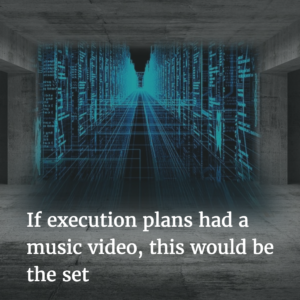
For SQL Server 2016 and 2014 SP2 and higher, actual execution plans contain a bunch of new information on each operator, including how much CPU they burn, how long it takes, and how much IO is done by that operator. This was a little hard to use for a while because the information was only visible in the XML of the execution plan.
Now you can see this information with just a few clicks in the properties window of a plan. Here’s the announcement from the SSMS team.
Here’s an animated gif of running a query with ‘Actual Execution Plans’ turned on, then right-clicking to see the Properties window and looking at Elapsed CPU Time (ms) and Elapsed Time (ms) for specific operators:
Some things to note:
No, they don’t. That’s OK! As data flows through this execution plan, multiple operators can be busy at the same time. SQL Server doesn’t have to wait for the index scan to finish before it works on the Compute Scalar and the Stream Aggregate operator - in this case, these operators are non-blocking. (Craig Freedman writes about blocking vs. non-blocking operators in this post.)
Here’s the same query running with Live Query Stats. You can see that the data is flowing through and that multiple operators are working at the same time.
We get a lot of cool information from this view, but we don’t get the same detail that we get for Actual Elapsed CPU Time and Actual Elapsed Time in the properties window of an actual execution plan. These two tools complement each other nicely.
It’s not just about the CPUs, for each operator you can also see how many logical reads, read ahead reads, and physical reads done by that operator. And it’s all right there in the properties window now. Enjoy!
Copyright (c) 2025, Catalyze SQL, LLC; all rights reserved. Opinions expressed on this site are solely those of Kendra Little of Catalyze SQL, LLC. Content policy: Short excerpts of blog posts (3 sentences) may be republished, but longer excerpts and artwork cannot be shared without explicit permission.