How to Stop SSDT / Database Projects / SQLPackage from Modifying Database Options
SQL Server’s free state-based version control tooling was introduced under the ‘Data Dude’ brand, then became known as ‘SQL …
Read MoreI’ve learned a bit about Git in the last year: I’m now quite comfortable creating and managing Git Repos in Azure DevOps. I frequently do demos with SQL Change Automation and SQL Source control with Git on Redgate’s YouTube channel, and I’ve published a Git Cheat Sheet for the Command Line Interface.
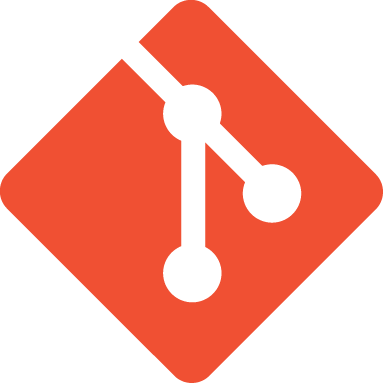
I love learning Git now: I’m very comfortable with a small set of core commands which empower me to get a lot done and I’m able to regularly add new bits of knowledge into my repertoire.
I was interested in learning Git before, and I tried and failed to get started learning more than once. Each time, part of the problem was that I tried to use graphical tooling which I thought would make the whole thing simpler, but which I found to be difficult to start using – and also prone to quickly getting me into complex situations which I didn’t understand.
A big differentiator to me finally learning Git was embracing the built-in command line interface (CLI).
While command line interfaces are often harder to learn than graphical tools, in Git’s case I feel that it’s the opposite: the CLI helps you learn and focus. Here’s why:
There is still a case when I’m happy to depart from the command line: when it comes to merge conflicts, I’m all about having a graphic tool to help me sort out the mess. I’m a long-time fan of the editor Sublime Text, so I’ve recently been happily working with Sublime Merge (which allows you to try it out for free).
But for everything else Git, I love learning with the CLI.
Copyright (c) 2025, Catalyze SQL, LLC; all rights reserved. Opinions expressed on this site are solely those of Kendra Little of Catalyze SQL, LLC. Content policy: Short excerpts of blog posts (3 sentences) may be republished, but longer excerpts and artwork cannot be shared without explicit permission.